请注意,本文编写于 177 天前,最后修改于 177 天前,其中某些信息可能已经过时。
目录
实现原理
速度曲线规划的实现原理基于三个连续的运动阶段,通过精确控制加速度和速度来实现平滑的运动过程。
在匀加速阶段,物体从静止状态以恒定加速度Amax加速,直到达到最大速度Vmax;随后进入匀速阶段,物体保持最大速度Vmax匀速运动;最后是匀减速阶段,以相同的加速度Amax减速直至停止。整个过程的关键参数包括最大速度Vmax(决定运动的快慢)、最大加速度Amax(控制加减速的剧烈程度)以及目标位置Pf(确定运动的终点)。这些参数共同决定了运动的特性和总时长,确保运动过程既能保持效率,又能实现平稳过渡。
完整代码实现
示例代码中设定的参数值为:最大速度200像素/秒,最大加速度100像素/秒²,目标位置500像素,通过这些参数可以精确计算出每个阶段的时间和位移。
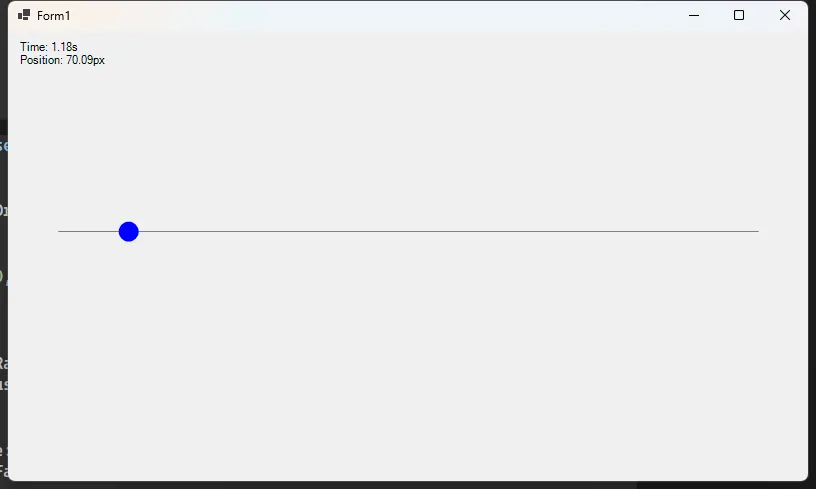
C#public partial class Form1 : Form
{
private Timer animationTimer;
private float currentTime = 0;
private float currentPosition = 0;
// T曲线参数
private const float Vmax = 200; // 最大速度(像素/秒)
private const float Amax = 100; // 最大加速度(像素/秒²)
private const float Pf = 500; // 目标位置(像素)
// 计算关键时间点
private readonly float Ta; // 加速时间
private readonly float Tm; // 匀速时间
private readonly float Tf; // 总时间
private const int BallRadius = 20;
private readonly Brush ballBrush = Brushes.Blue;
public Form1()
{
InitializeComponent();
this.DoubleBuffered = true;
// 计算运动参数
Ta = Vmax / Amax;
float Pa = 0.5f * Amax * Ta * Ta;
Tm = (Pf - 2 * Pa) / Vmax;
Tf = Tm + 2 * Ta;
// 设置定时器
animationTimer = new Timer();
animationTimer.Interval = 16; // ~60fps
animationTimer.Tick += AnimationTimer_Tick;
this.Paint += TCurveForm_Paint;
this.Load += (s, e) => animationTimer.Start();
}
private void AnimationTimer_Tick(object sender, EventArgs e)
{
currentTime += 0.016f; // 增加时间
// 计算当前位置
if (currentTime <= Ta)
{
// 加速阶段
currentPosition = 0.5f * Amax * currentTime * currentTime;
}
else if (currentTime <= Ta + Tm)
{
// 匀速阶段
float t = currentTime - Ta;
currentPosition = 0.5f * Amax * Ta * Ta + Vmax * t;
}
else if (currentTime <= Tf)
{
// 减速阶段
float t = currentTime - Ta - Tm;
currentPosition = 0.5f * Amax * Ta * Ta + Vmax * Tm +
Vmax * t - 0.5f * Amax * t * t;
}
else
{
// 运动结束,重置动画
currentTime = 0;
currentPosition = 0;
}
this.Invalidate();
}
private void TCurveForm_Paint(object sender, PaintEventArgs e)
{
Graphics g = e.Graphics;
g.SmoothingMode = System.Drawing.Drawing2D.SmoothingMode.AntiAlias;
// 绘制轨迹线
g.DrawLine(Pens.Gray, 50, 200, 750, 200);
// 绘制小球
float x = 50 + currentPosition;
g.FillEllipse(ballBrush, x - BallRadius / 2, 200 - BallRadius / 2,
BallRadius, BallRadius);
// 绘制信息
string info = $"Time: {currentTime:F2}s\nPosition: {currentPosition:F2}px";
g.DrawString(info, SystemFonts.DefaultFont, Brushes.Black, 10, 10);
}
}
3. 实现说明
3.1 核心参数设置
C#private const float Vmax = 200; // 最大速度(像素/秒)
private const float Amax = 100; // 最大加速度(像素/秒²)
private const float Pf = 500; // 目标位置(像素)
3.2 时间计算
C#Ta = Vmax / Amax; // 加速时间
float Pa = 0.5f * Amax * Ta * Ta; // 加速距离
Tm = (Pf - 2 * Pa) / Vmax; // 匀速时间
Tf = Tm + 2 * Ta; // 总时间
3.3 位置计算
根据不同阶段计算小球位置:
- 加速阶段:P = 1/2 * a * t²
- 匀速阶段:P = Pa + v * t
- 减速阶段:P = Pa + v * Tm + v * t - 1/2 * a * t²
结语
本文详细介绍了速度曲线规划的实现原理及其在运动控制中的应用。通过匀加速、匀速、匀减速三个阶段的精确计算,结合最大速度、最大加速度和目标位置等关键参数,能够实现平滑、高效的运动过程。示例代码展示了如何利用这些原理在动画中实现小球的平稳运动,确保启停过程自然流畅。这种曲线规划方法不仅适用于动画效果,还广泛应用于工业机器人和自动化设备的运动控制中,为实现高精度、高效率的运动提供了可靠的解决方案。
本文作者:rick
本文链接:
版权声明:本博客所有文章除特别声明外,均采用 BY-NC-SA 许可协议。转载请注明出处!
目录