请注意,本文编写于 189 天前,最后修改于 189 天前,其中某些信息可能已经过时。
目录
本文将介绍如何在 Windows Forms (WinForms) 应用程序中生成并打印二维码(QRCode)。我们将使用开源库 QRCoder 来生成二维码,并使用 PrintDocument 类进行打印。本文假设你对 C# 和 WinForms 有基本的了解。
环境准备
- 安装 Visual Studio(Community 版本是免费的)。
- 创建一个新的 WinForms 项目。
安装 QRCoder 库
在你的项目中通过 NuGet 安装 QRCoder 库。打开 NuGet 包管理器控制台,并输入以下命令:
BashInstall-Package QRCoder
项目结构
我们将创建一个包含按钮的简单窗体应用程序。点击按钮后,将生成一个二维码并触发打印事件。以下是我们的项目结构:
- Form1.cs(主窗体文件)
- Program.cs(入口点)
代码实现
1. 设计用户界面
首先,在你的 Form1.Designer.cs 中设计用户界面。我们只需要一个按钮与一个图片控件。
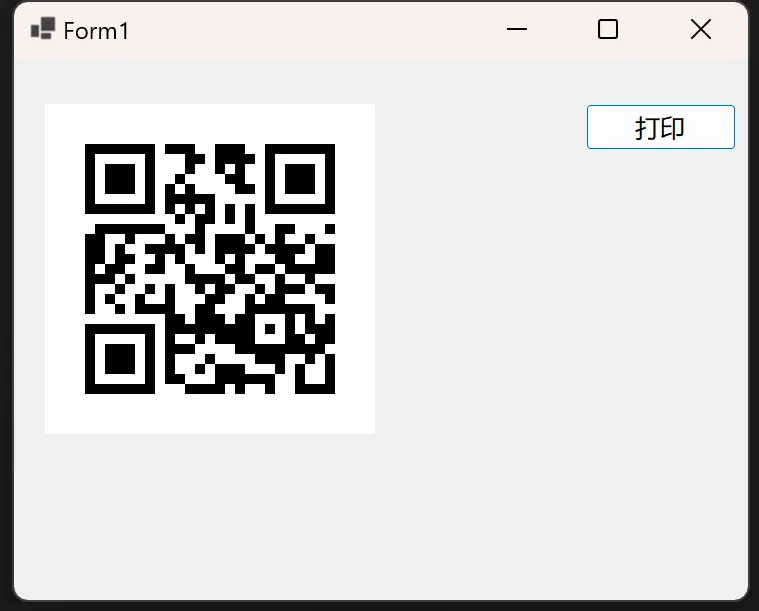
C#using QRCoder;
using System.Drawing.Printing;
namespace AppPrinter
{
public partial class Form1 : Form
{
private Bitmap qrCodeImage;
public Form1()
{
InitializeComponent();
}
private void btnPrint_Click(object sender, EventArgs e)
{
// 生成二维码
GenerateQRCode("Hello, World!");
// 更新PictureBox以显示二维码的预览
picBoxQRCode.Image = qrCodeImage;
// 配置并启动打印
PrintDocument pd = new PrintDocument();
pd.PrintPage += new PrintPageEventHandler(PrintQrCode);
PrintDialog printDialog = new PrintDialog
{
Document = pd
};
if (printDialog.ShowDialog() == DialogResult.OK)
{
pd.Print();
}
}
private void GenerateQRCode(string text)
{
using (QRCodeGenerator qrGenerator = new QRCodeGenerator())
{
QRCodeData qrCodeData = qrGenerator.CreateQrCode(text, QRCodeGenerator.ECCLevel.Q);
using (QRCode qrCode = new QRCode(qrCodeData))
{
qrCodeImage = qrCode.GetGraphic(10);
}
}
}
private void PrintQrCode(object sender, PrintPageEventArgs e)
{
if (qrCodeImage != null)
{
float x = (e.PageBounds.Width - qrCodeImage.Width) / 2;
float y = (e.PageBounds.Height - qrCodeImage.Height) / 2;
e.Graphics.DrawImage(qrCodeImage, x, y, qrCodeImage.Width, qrCodeImage.Height);
}
}
}
}
运行项目
现在,你已经完成了所有代码。当你运行应用程序并点击“打印”按钮时,应该会生成一个二维码,随后会弹出打印对话框。你可以选择打印机来打印生成的二维码。
结语
通过本教程,你已经学会了如何在 WinForms 应用程序中生成和打印二维码。这是一个简单但实用的功能,可以应用于各种场景,比如访问控制、产品识别等。通过进一步的开发,你可以扩展这个功能,比如从用户输入生成二维码,或者将二维码保存为图像文件等。希望本教程对你有所帮助!
本文作者:rick
本文链接:
版权声明:本博客所有文章除特别声明外,均采用 BY-NC-SA 许可协议。转载请注明出处!
目录