请注意,本文编写于 173 天前,最后修改于 173 天前,其中某些信息可能已经过时。
目录
目录
简介
异型窗体是指非矩形的窗体,可以是圆形、多边形或任意不规则形状。在C#中,我们可以通过GDI+结合Windows Forms来实现各种异型窗体效果。本文将详细介绍异型窗体的实现方法和相关技巧。
基础知识
GDI+ 关键类
C#using System.Drawing;
using System.Drawing.Drawing2D;
主要用到的类:
Graphics: 用于绘制图形GraphicsPath: 定义复杂路径Region: 定义窗体形状区域
窗体透明化
要创建异型窗体,首先需要设置窗体的特定属性:
C#public partial class CustomForm : Form
{
public CustomForm()
{
InitializeComponent();
// 设置窗体样式
this.FormBorderStyle = FormBorderStyle.None; // 无边框
this.BackColor = Color.White; // 背景色
this.TransparencyKey = Color.White; // 透明色
}
}
实现异型窗体的方法
1. 圆形窗体
C#public class CircleForm : Form
{
public CircleForm()
{
InitializeComponent();
this.FormBorderStyle = FormBorderStyle.None;
// 创建圆形路径
GraphicsPath path = new GraphicsPath();
path.AddEllipse(0, 0, this.Width, this.Height);
// 设置窗体区域
this.Region = new Region(path);
// 添加鼠标拖动支持
this.MouseDown += Form_MouseDown;
this.MouseMove += Form_MouseMove;
}
private Point lastPoint;
private void Form_MouseDown(object sender, MouseEventArgs e)
{
lastPoint = e.Location;
}
private void Form_MouseMove(object sender, MouseEventArgs e)
{
if (e.Button == MouseButtons.Left)
{
this.Left += e.X - lastPoint.X;
this.Top += e.Y - lastPoint.Y;
}
}
protected override void OnPaint(PaintEventArgs e)
{
base.OnPaint(e);
// 使用抗锯齿
e.Graphics.SmoothingMode = SmoothingMode.AntiAlias;
// 绘制边框
using (Pen pen = new Pen(Color.Blue, 2))
{
e.Graphics.DrawEllipse(pen, 0, 0, this.Width - 1, this.Height - 1);
}
}
}
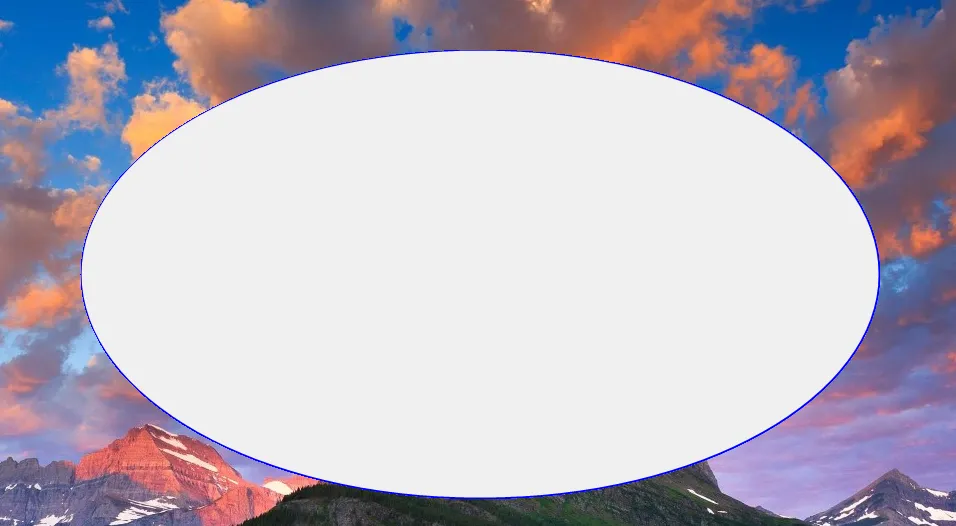
2. 多边形窗体
C#public partial class StarForm : Form
{
public StarForm()
{
InitializeComponent();
this.FormBorderStyle = FormBorderStyle.None;
// 创建五角星路径
GraphicsPath path = CreateStarPath();
this.Region = new Region(path);
// 添加鼠标拖动支持
this.MouseDown += Form_MouseDown;
this.MouseMove += Form_MouseMove;
}
private Point lastPoint;
private void Form_MouseDown(object sender, MouseEventArgs e)
{
lastPoint = e.Location;
}
private void Form_MouseMove(object sender, MouseEventArgs e)
{
if (e.Button == MouseButtons.Left)
{
this.Left += e.X - lastPoint.X;
this.Top += e.Y - lastPoint.Y;
}
}
private GraphicsPath CreateStarPath()
{
PointF[] points = new PointF[10];
float rx = this.Width / 2;
float ry = this.Height / 2;
// 调整外圆半径,确保星形在窗体内完全显示
float outerRadius = Math.Min(rx, ry) * 0.95f; // 留出一些边距
float innerRadius = outerRadius * 0.4f; // 内圆半径
for (int i = 0; i < 10; i++)
{
double angle = i * Math.PI / 5 - Math.PI / 2; // 从顶部开始绘制
if (i % 2 == 0)
{
points[i] = new PointF(
(float)(rx + outerRadius * Math.Cos(angle)),
(float)(ry + outerRadius * Math.Sin(angle))
);
}
else
{
points[i] = new PointF(
(float)(rx + innerRadius * Math.Cos(angle)),
(float)(ry + innerRadius * Math.Sin(angle))
);
}
}
GraphicsPath path = new GraphicsPath();
path.AddPolygon(points);
return path;
}
protected override void OnPaint(PaintEventArgs e)
{
base.OnPaint(e);
e.Graphics.SmoothingMode = SmoothingMode.AntiAlias;
using (Pen pen = new Pen(Color.Red, 2))
{
e.Graphics.DrawPath(pen, CreateStarPath());
}
}
}
3. 图片形状窗体
C#using System;
using System.Drawing;
using System.Drawing.Drawing2D;
using System.Drawing.Imaging;
using System.Windows.Forms;
using System.Runtime.InteropServices;
namespace AppWindows
{
public partial class ImageShapeForm : Form
{
private Image sourceImage;
private Point lastPoint; // 用于记录鼠标位置
// 引入Windows API
[DllImport("user32.dll")]
public static extern int SendMessage(IntPtr hWnd, int Msg, int wParam, int lParam);
[DllImport("user32.dll")]
public static extern bool ReleaseCapture();
public ImageShapeForm()
{
InitializeComponent();
this.FormBorderStyle = FormBorderStyle.None;
// 加载图片并设置窗体大小
sourceImage = Image.FromFile("dkk2p1ys2.png");
this.Size = sourceImage.Size;
// 创建基于图片透明度的区域
this.Region = CreateRegionFromImage(sourceImage);
// 设置窗体属性
this.ShowInTaskbar = true;
this.TopMost = true;
// 绑定鼠标事件
this.MouseDown += ImageShapeForm_MouseDown;
}
private Region CreateRegionFromImage(Image image)
{
Bitmap bitmap = new Bitmap(image);
Region region = new Region();
GraphicsPath path = new GraphicsPath();
// 扫描图片像素,创建区域
for (int y = 0; y < bitmap.Height; y++)
{
for (int x = 0; x < bitmap.Width; x++)
{
Color pixel = bitmap.GetPixel(x, y);
if (pixel.A > 128) // 半透明以上的像素
{
path.AddRectangle(new Rectangle(x, y, 1, 1));
}
}
}
region = new Region(path);
bitmap.Dispose(); // 释放位图资源
path.Dispose(); // 释放路径资源
return region;
}
protected override void OnPaint(PaintEventArgs e)
{
base.OnPaint(e);
e.Graphics.DrawImage(sourceImage, 0, 0);
}
// 处理窗口拖动
private void ImageShapeForm_MouseDown(object sender, MouseEventArgs e)
{
if (e.Button == MouseButtons.Left)
{
const int WM_NCLBUTTONDOWN = 0xA1;
const int HT_CAPTION = 0x2;
ReleaseCapture();
SendMessage(Handle, WM_NCLBUTTONDOWN, HT_CAPTION, 0);
}
}
// 在窗体关闭时释放资源
protected override void OnFormClosing(FormClosingEventArgs e)
{
base.OnFormClosing(e);
if (sourceImage != null)
{
sourceImage.Dispose();
}
}
}
}

4.添加阴影效果
C#using System;
using System.Collections.Generic;
using System.ComponentModel;
using System.Data;
using System.Drawing;
using System.Drawing.Drawing2D;
using System.Linq;
using System.Text;
using System.Threading.Tasks;
using System.Windows.Forms;
namespace AppWindows
{
public partial class ShadowForm : Form
{
private const int SHADOW_SIZE = 5;
private bool isDragging = false; // 标记是否正在拖动
private Point lastMousePos; // 记录鼠标位置
public ShadowForm()
{
InitializeComponent();
this.FormBorderStyle = FormBorderStyle.None;
// 添加鼠标事件处理
this.MouseDown += ShadowForm_MouseDown;
this.MouseMove += ShadowForm_MouseMove;
this.MouseUp += ShadowForm_MouseUp;
}
// 鼠标按下事件处理
private void ShadowForm_MouseDown(object sender, MouseEventArgs e)
{
if (e.Button == MouseButtons.Left)
{
isDragging = true;
lastMousePos = e.Location;
}
}
// 鼠标移动事件处理
private void ShadowForm_MouseMove(object sender, MouseEventArgs e)
{
if (isDragging)
{
int deltaX = e.X - lastMousePos.X;
int deltaY = e.Y - lastMousePos.Y;
// 更新窗体位置
this.Location = new Point(this.Location.X + deltaX, this.Location.Y + deltaY);
}
}
// 鼠标释放事件处理
private void ShadowForm_MouseUp(object sender, MouseEventArgs e)
{
if (e.Button == MouseButtons.Left)
{
isDragging = false;
}
}
protected override CreateParams CreateParams
{
get
{
CreateParams cp = base.CreateParams;
cp.ClassStyle |= 0x20000;
return cp;
}
}
protected override void OnPaint(PaintEventArgs e)
{
base.OnPaint(e);
// 绘制阴影
using (GraphicsPath path = new GraphicsPath())
{
path.AddEllipse(SHADOW_SIZE, SHADOW_SIZE,
this.Width - SHADOW_SIZE * 2,
this.Height - SHADOW_SIZE * 2);
using (PathGradientBrush brush = new PathGradientBrush(path))
{
brush.CenterColor = Color.FromArgb(100, 0, 0, 0);
brush.SurroundColors = new Color[] { Color.Transparent };
e.Graphics.FillPath(brush, path);
}
}
}
}
}
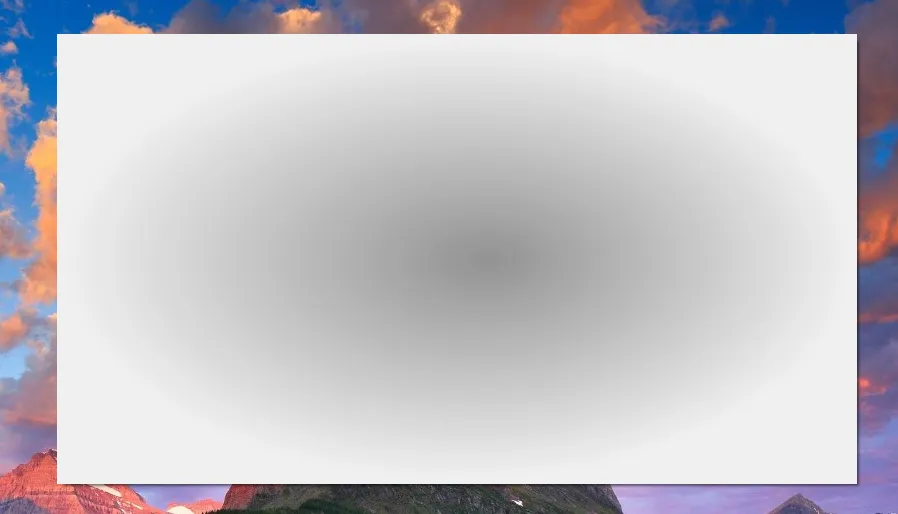
注意事项
- 性能优化
- 避免在高频率事件中重复创建
GraphicsPath和Region - 使用双缓冲避免闪烁:
- 避免在高频率事件中重复创建
C#this.SetStyle(ControlStyles.AllPaintingInWmPaint |
ControlStyles.UserPaint |
ControlStyles.DoubleBuffer, true);
- 内存管理
- 及时释放 GDI+ 对象:
C#protected override void Dispose(bool disposing)
{
if (disposing)
{
if (currentPath != null)
currentPath.Dispose();
if (components != null)
components.Dispose();
}
base.Dispose(disposing);
}
- 兼容性考虑
- 在高DPI显示器上注意缩放问题
- 考虑不同Windows版本的兼容性
总结
异型窗体的开发需要结合GDI+的图形处理能力和Windows Forms的窗体特性。通过合理使用GraphicsPath和Region,我们可以创建出各种独特的窗体形状。在实际应用中,需要注意性能优化和资源管理,同时要考虑用户体验和系统兼容性。
上述示例代码展示了从基础到进阶的异型窗体实现方法,开发者可以根据实际需求进行调整和扩展。记住要合理处理用户交互,确保窗体的可用性不受形状的影响。
本文作者:rick
本文链接:
版权声明:本博客所有文章除特别声明外,均采用 BY-NC-SA 许可协议。转载请注明出处!
目录